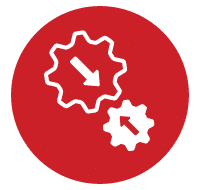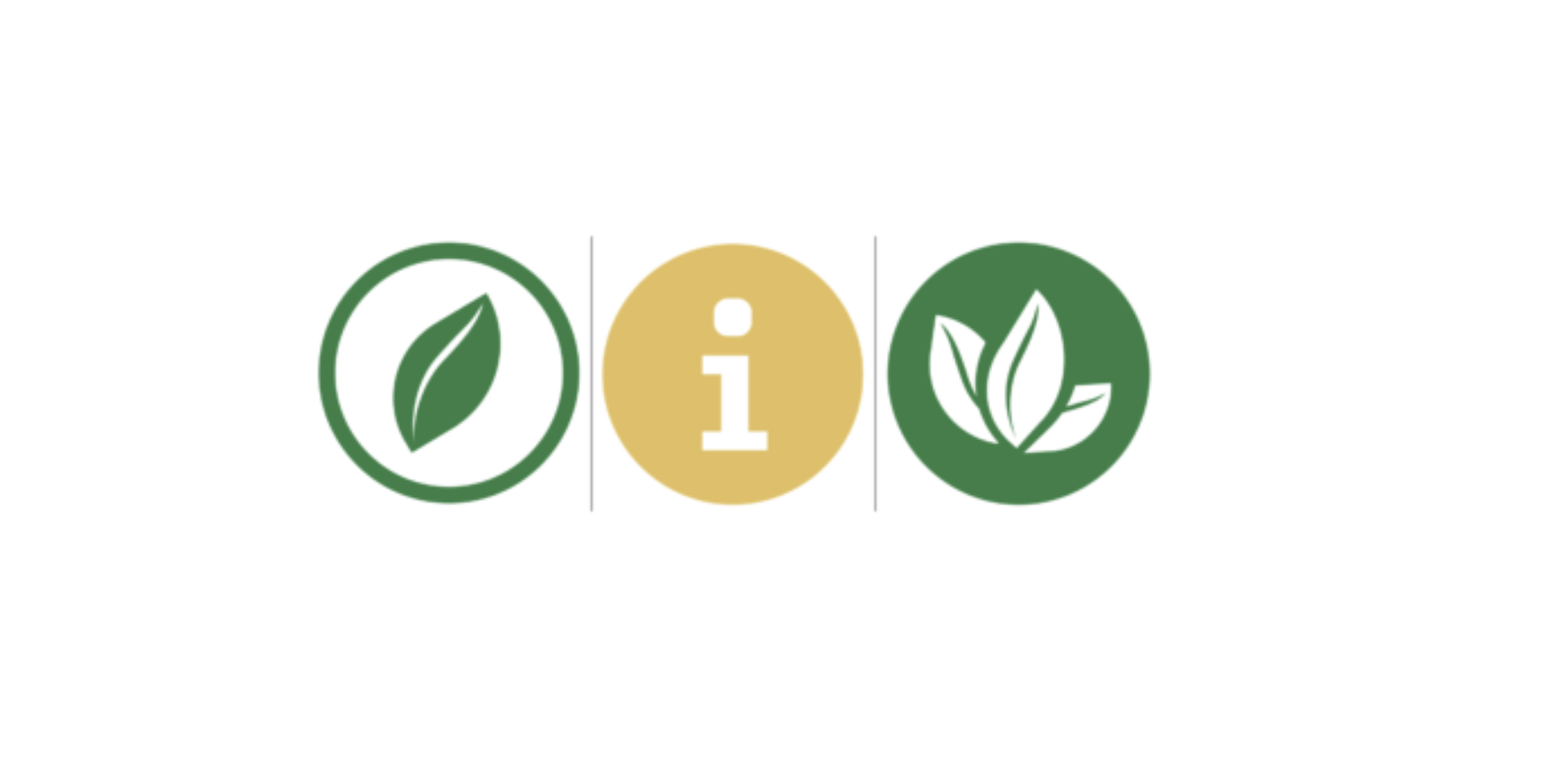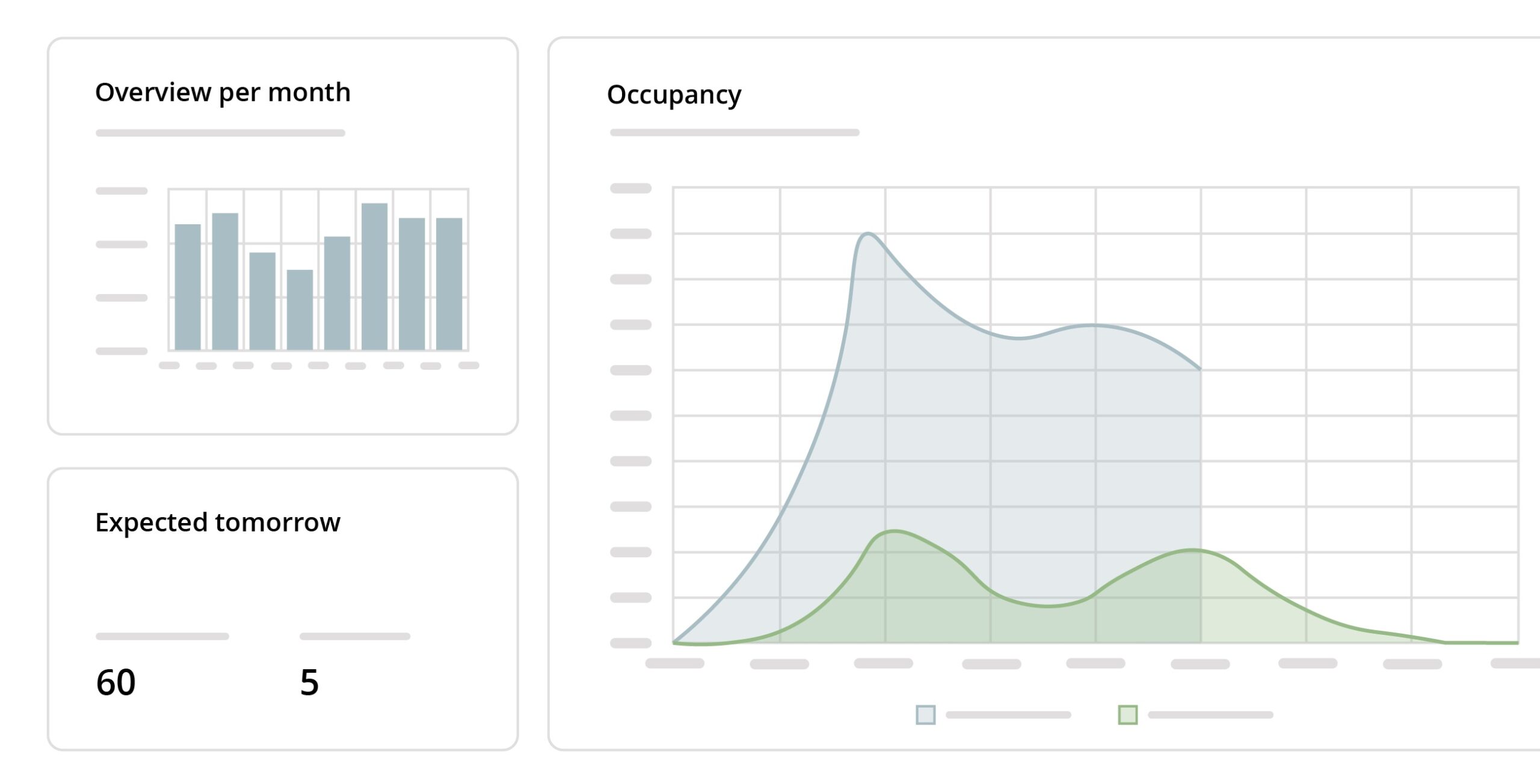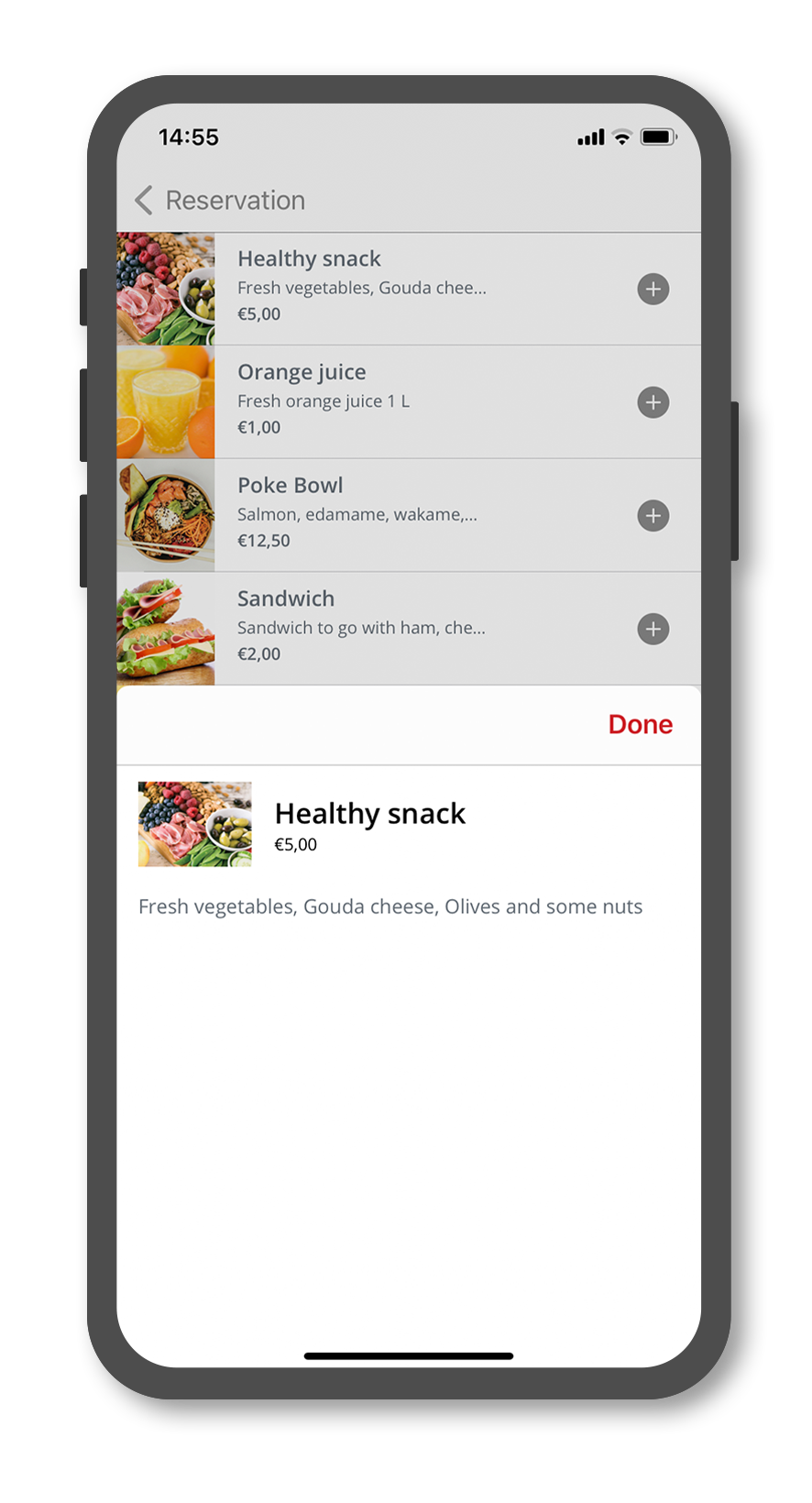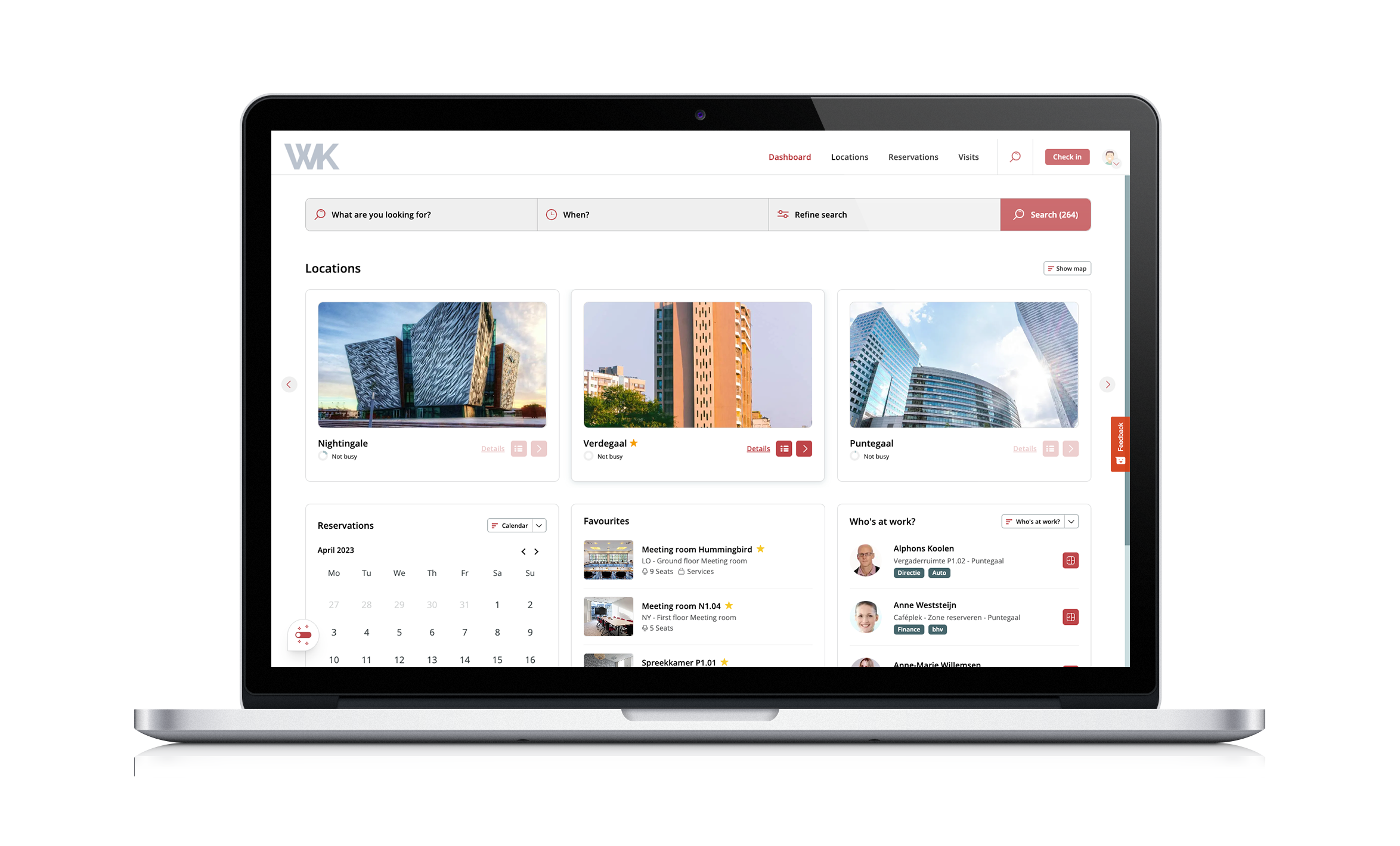Home / Support
Ik heb een vraag over…
Taking food reservations to the next level: Officebooking’s dietary integration
At Officebooking, we are committed to providing the best [...]
Supercharge your data analysis
Officebooking provides a range of features that enable users [...]
Amenities go mobile!
We are excited to announce that Officebooking has [...]
Introducing Officebooking’s New Web App
After many months of hard work, Officebooking is [...]
Systeemstatus
Bekijk de laatste updates over gepland onderhoud en de status van het Officebooking platform.
Contact
Staat je support vraag er niet tussen? Wat voor vraag je ook hebt, wij hebben de antwoorden.
Stuur ons gerust een e-mail of chatbericht. We reageren snel.
Liever rechtstreeks contact? Bel met ons.
+31 (0)85 40 149 70