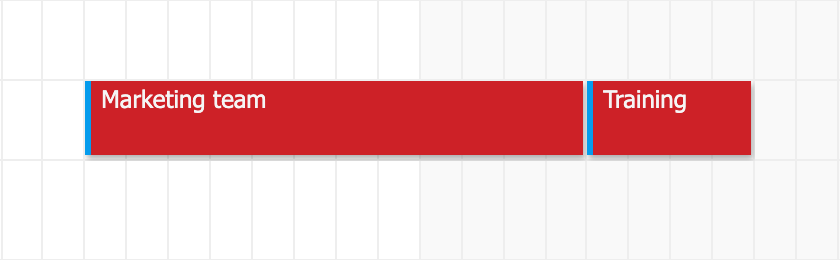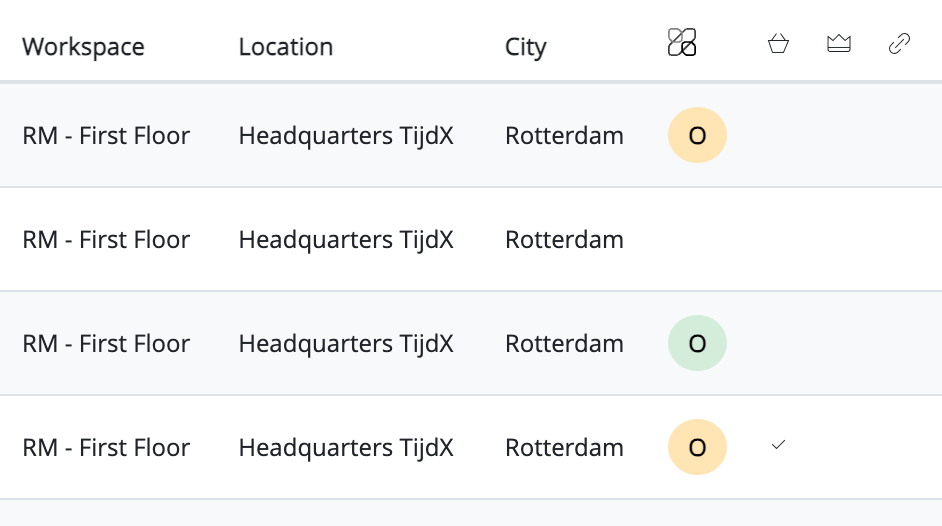Integrations with Microsoft Office 365 or Google Workspace are essential to providing a seamless hybrid working experience—but they can also increase the risk of conflicting reservations. We’ve made it easier than ever to detect, understand, and resolve those conflicts quickly.
What’s Changed?
OfficeAdmin already allowed you to switch between a native Outlook or Google Workspace calendar view and your Officebooking reservations to cross-check availability. Now, we’ve introduced several small—but powerful—enhancements to help you manage and prevent conflicts with greater confidence.
Visual Confirmation: See Which Meetings Are Synced
You can still toggle between the Office 365 calendar and the Officebooking view for each resource. Now, synced meetings are visually marked:
A small blue stripe on the left side of a reservation in the Officebooking view shows that the meeting is successfully synced with the Outlook resource calendar.
This makes it easier to verify whether a booking has made it to both systems—at a glance.
Know If Your Resource Is Still Connected
Our Office 365 integration relies on notifications from the Outlook resource calendars. When a meeting is created or changed in Outlook, Officebooking receives an update and processes the reservation accordingly.
These updates rely on an active subscription to the calendar. Sometimes, that subscription can be interrupted—due to a network issue, expired token, or other unforeseen disruption.
To help you monitor the sync status:
We’ve added a colored dot next to each asset in the integration status overview.
🟢 Green = Connected
🟠 Orange = Subscription lost (no updates will come through until reconnected)
This gives you early warning before sync issues become real-world problems.
Spot and Solve Conflicts with the ‘Action Required’ Overview
The Action Required page shows reservations that couldn’t be successfully created or cancelled—due to a conflict between Officebooking and your connected calendar system.
Common reasons:
- A meeting already exists in Outlook that blocks a new Officebooking reservation.
A cancellation couldn’t be synced due to missing or mismatched calendar data.
From this page:
- You can review conflicted bookings in detail.
Admins can manually cancel or adjust these reservations to resolve the issue.
We’ll soon expand this page to include even more scenarios—like failed sync attempts due to permission or setup issues. Until then, you can also monitor conflicts via the Company Log or Audit Trail.
Sync All Meetings to a New Calendar (With Teams Support)
If you’ve been using Officebooking independently and recently connected a new Office 365 calendar (for example, to enable Teams integration), you can now sync all existing reservations to the newly connected resource.
This is especially useful when:
- You’re retroactively linking a calendar to an asset
You want all bookings to appear in Outlook and trigger Teams meeting creation
Bonus: We currently create Microsoft Teams meetings by default during the sync. Soon, you’ll be able to toggle this behavior.
Final Tip: Keep Your Sync Healthy
These updates help you prevent and resolve conflicts more easily, but staying proactive is still key:
- Check integration statuses regularly
- Monitor the Conflicts page after any major changes
- Use the new sync tools when adding or reconnecting resource calendars
Have questions or need help troubleshooting your calendar integrations? Reach out to our support team—we’re happy to help.