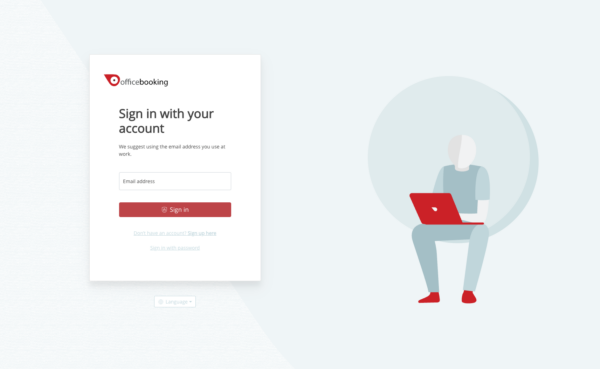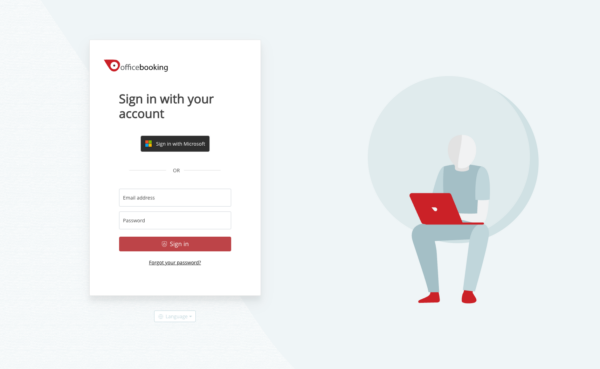To access the Officebooking apps you need a personal account. Your organization or employer will set up an account with us and determine how access is provided to the apps. We currently support the following methods:
- Login with email and password
- Log in via Single Sign On (SSO)
1 Login with email and password
You have received instructions for using Officebooking via the service desk within your own organization. This instruction often goes together with the activation e-mail that is sent to you from Officebooking. In this email, you will find all the necessary links about downloading the app and activating the account. Select the link in your activation email to set a custom password for your account and activate it.
When using the web app, open it by navigating to login.officebooking.net. This will take you straight to the login screen. Enter here
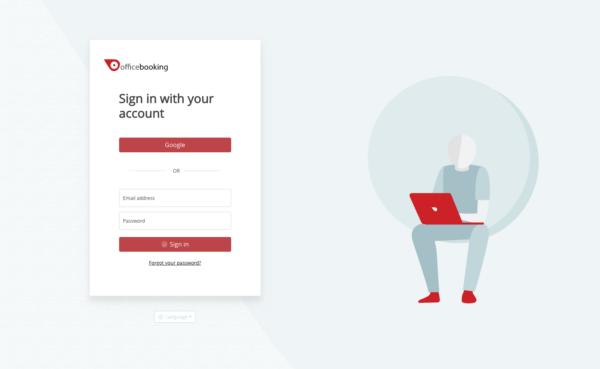
2 Login with Single Sign On (SSO)
The vast majority of organizations opt for arranging access via Single Sign On. With Single Sign On you log in with your existing organizational account, with which you also have access to your company email, for example. In that case, follow the next steps:
Log in by entering your personal company email address. Officebooking will recognize your organization by this email address. Then press the sign-in button on the top of the log-in menu (see screenshot: 'Sign in with Microsoft'). You will then be redirected to a (Microsoft) login screen from within your own organization.
You can then log in with your organization email and password. It may be that your organization asks you to enter an extra code, for example (2-factor authentication), in which case you follow the instructions provided by your organization. When your device is already logged in to your organization account, it is possible that you will be automatically logged in to Officebooking.
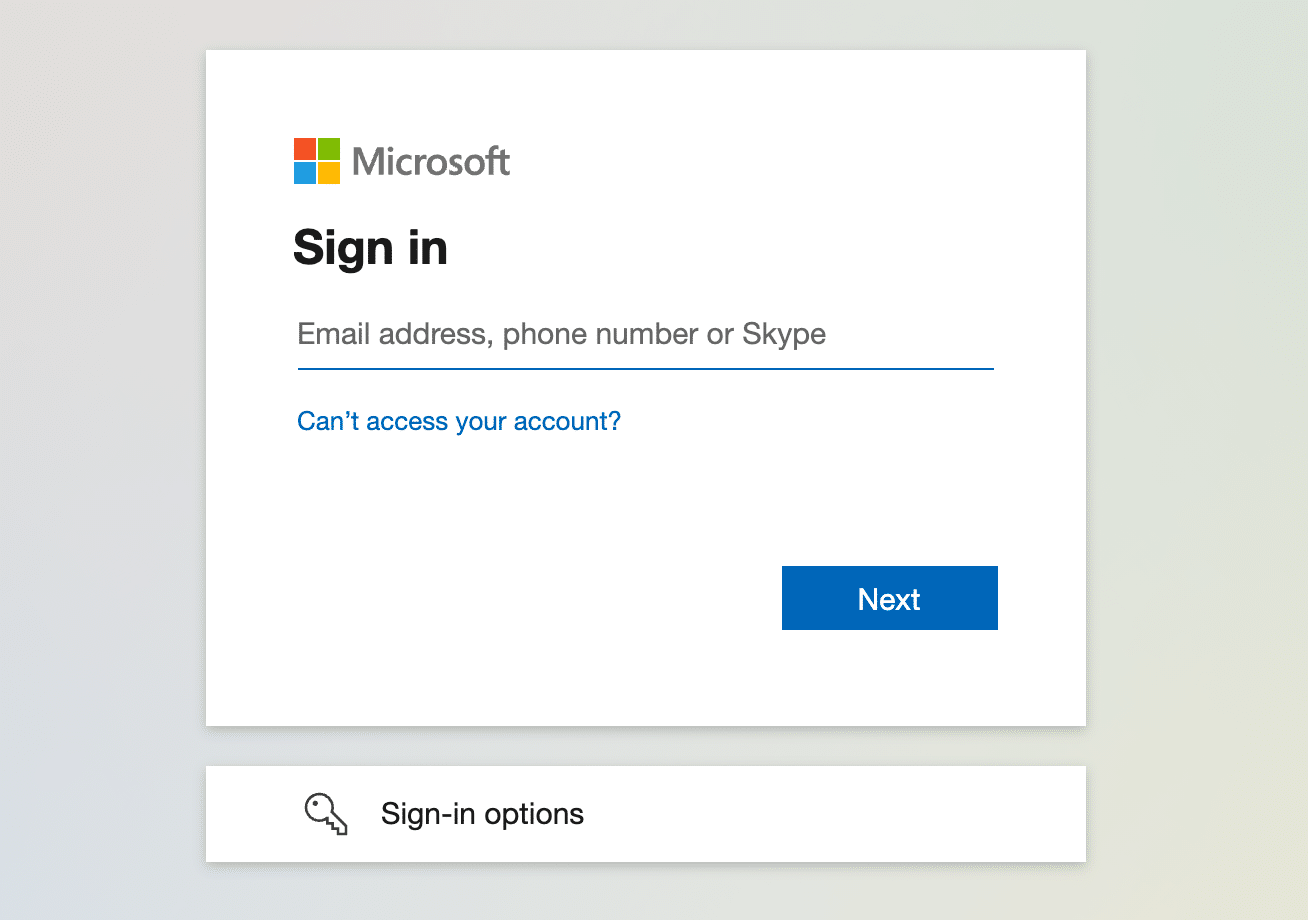
After you have successfully logged in you will be redirected to the Officebooking login screen and you will be logged in automatically. You will remain logged in unless you delete your cookies or your access has expired for some other reason. In that case, you log in again in the same way.
Problems logging in?
If you have a problem logging in, check whether you are using the correct account details. Your account name is always the email address provided during registration. You can create a new password via 'forgot password'. You will then receive an e-mail with a link with which you can enter a new password.
Note: a strong password must consist of at least 8 characters, of which at least one capital letter and a number. Didn't receive an email? Also, check your spam box.
Still unable to log in? Contact the contact person within your organization.