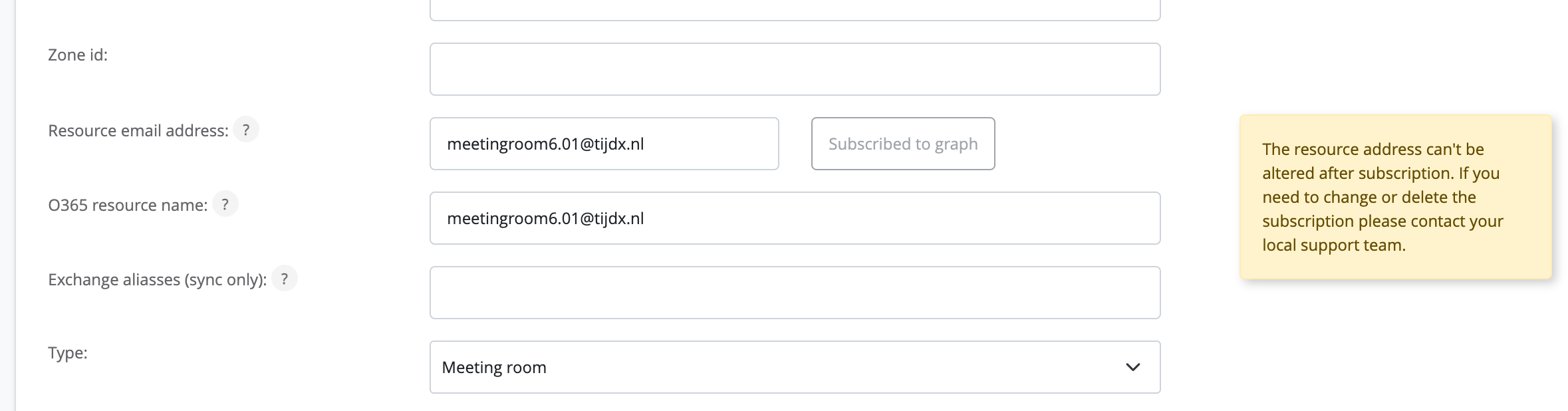When it comes to Office 365 integration there can be many reasons why there might be differences between your Outlook resource calendars and Officebooking.
In this article, we’ll explore some main causes of calendar mismatches, providing practical tips to diagnose issues.
Check token validity in Azure AD
In the event the integration used to be working fine and suddenly stopped working, the token that was registered with the integration might have expired. Check your token validity in Azure AD.

Check Graph subscriptions
The Office 365 integration is based on the integration with Graph, the Microsoft standard API with Exchange online and other products. By subscribing to the resource, Officebooking receives a notification from the resource calendar in the event of a new reservation or any changes to an existing reservation.
Upon reception of a notification, we request the reservation details and create or update the reservation within Officebooking. To ensure a proper exchange of reservations, please check your graph subscriptions! You can check if the resource is subscribed when navigating to ‘Assets’ and select the subscribed resource.
Migrated from Exchange On Premise to Office 365? Disable old integrations!
When you’ve recently migrated from Exchange on-premise sync to Graph integration please disable the old Exchange integration. Check if your resource addresses are similar to the addresses that were used in the Exchange sync. Make sure you follow the integration guide of Office 365 and subscribe all resources.
Check your alias registrations!
Check for a mismatch between Subscribed resource email address and the (alias) address that is used within O365 (hybrid integrations)
In some events, our clients reported a ‘hybrid integration’ where Office 365 is used but AD is on-premise. In that case, there might be some mismatches between the subscribed email address and the address that is actually used for the reservations. For example, you have subscribed ‘meetingroom601@tijdx.nl’ within Officebooking. However, the resource has an alias ‘Norway601@tijdx.nl’ which is used for creating reservations. This can be resolved by entering all aliases in Officebooking admin:
Check for conflicting company settings and rules
Office 365 / Exchange online support the application of specific rules, i.e. the number of days ahead to create recurring reservations. These rules need to be consistent with rules that are set within Officebooking. If your users aren’t allowed to create reservations for more than 180 days ahead and you support this within Outlook, the reservation will not be created within Officebooking. Same applies for dedicated access, if your users aren’t allowed to book a room within Officebooking, the reservation will not succeed.
Check the company log
To check for errors and possible conflicts go to the Company log. The company log can be found at Settings, select the tab ‘Company Log’. Here you’ll find an overview of all logged activities, including errors or conflicts.
Cancelations
Incidentally, Office 365 will move or change reservation ID’s. When this happens we don’t want to cancel your reservations unintentionally. If you want to be able to review all these cancellations you can set the button ‘Ignore Cancellation Requests’ to false. All cancellation requests will be shown in the Reservations overview.