
User guide mobile app

User guide
mobile app
Download and login
The Officebooking app can be downloaded for free from the App Store (Apple) or Google Play store (Android). It is important that you choose the app with the red Officebooking icon.
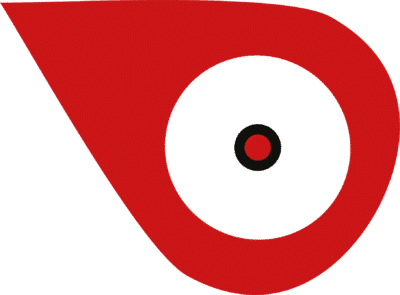
After
After downloading, open the app and you will be taken to the login screen. Here you click on the button Log in with Surfconext. You will then be taken to the Surfconext login page and log in with your own Surfconext account. You don’t need to have a special Officebooking account for the app.
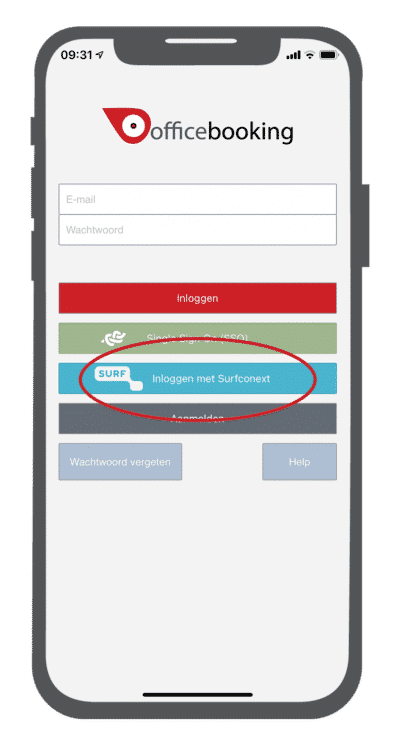
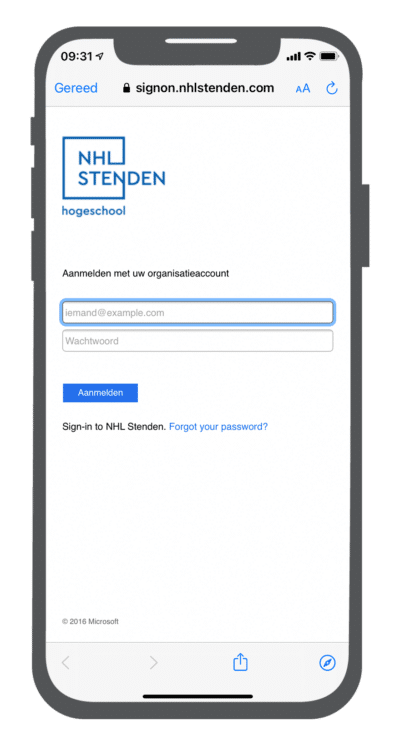
You have downloaded the Officebooking app and logged in to the mobile app. Click on the three lines at the top left of the screen and the menu will appear.
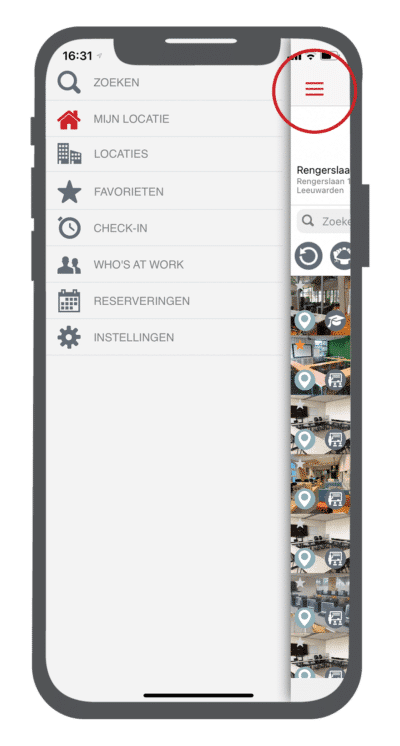
Locations
Click Locations in the menu to get an overview of all locations available within NHL Stenden University of Applied Sciences. The circle behind the location shows how busy it is at a location.
Select your study/work location and you will be taken to the My location page.
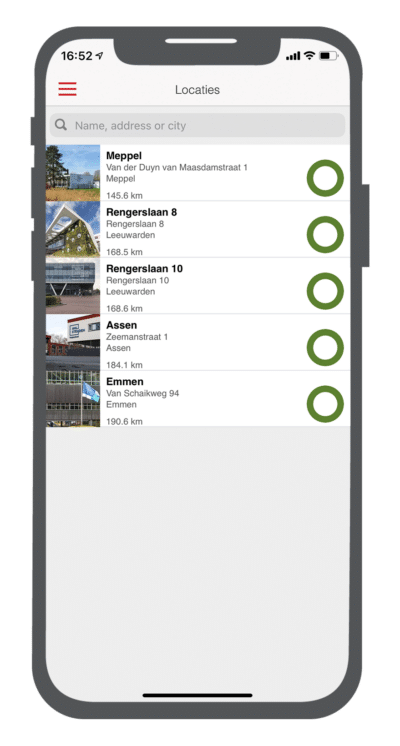
My location
Click on the My location page to quickly find your own study/work location and to find an available workplace/meeting room here. On the Settings page in the menu you can set your default location.
Within this screen you can choose between list view or map view.
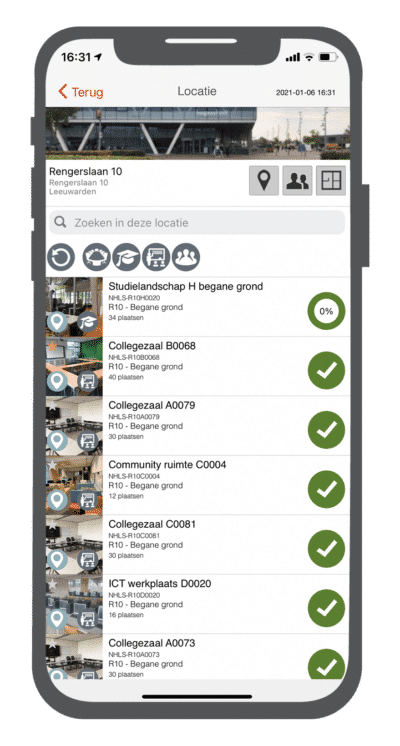
Lijstweergave
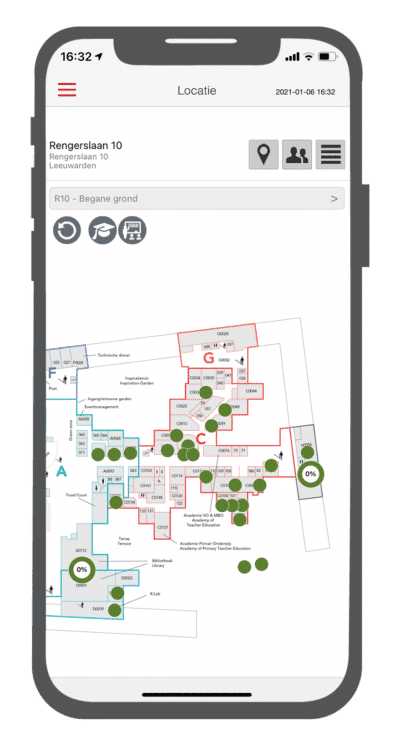
Plattegrondweergave
Within the list view or map view you can filter by category or search for a specific space.
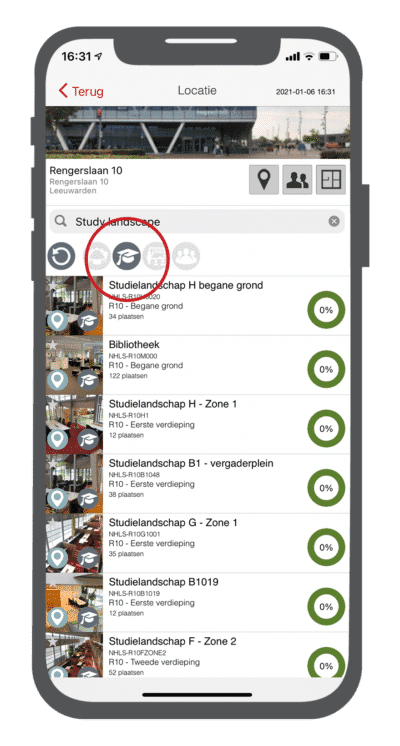
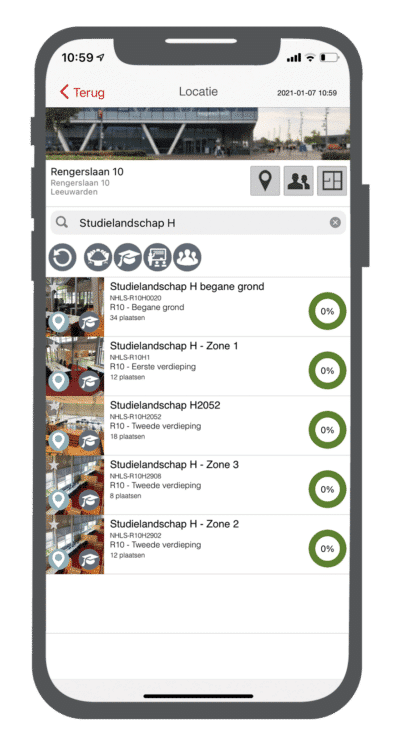
On the floor plan or the list, the green or red icon shows whether the workplace/space is available or not. In study landscapes, the crowdedness is indicated by a percentage.
If you want to view the agenda of a workplace/room, select it from the list or click on the dot in the map. Now the detail page of the asset appears.
As a student or employee, it is not possible to make a reservation yourself via the Officebooking app. As an employee you can only make a reservation via Outlook or via the Service desk. These reservations made are visible in the Officebooking app. Click on Show calender to view the calender with the reservations made.
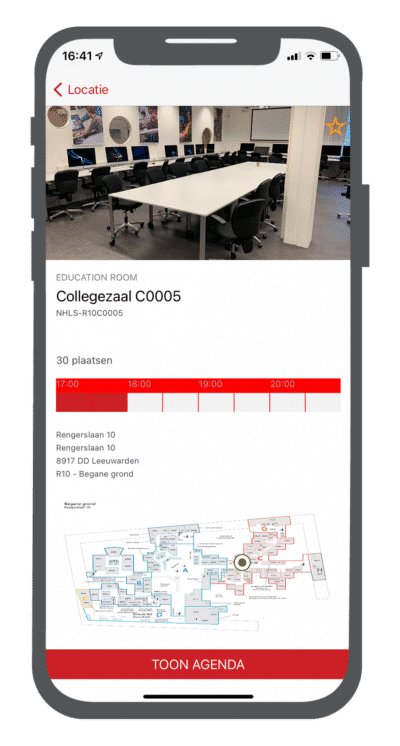
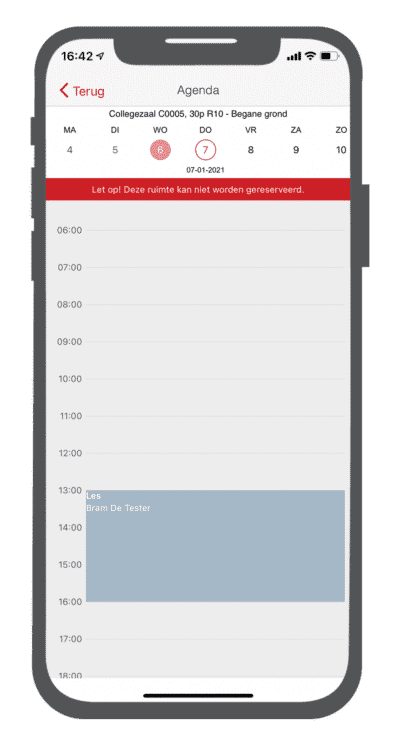
Favorites
On this page you find the assets (workplaces/meeting rooms) that you have selected as your Favorite. You do this by, for example, selecting your fixed workplace/space from the floor plan/list and giving it a star. In this way, this workplace can always be found extra quickly.
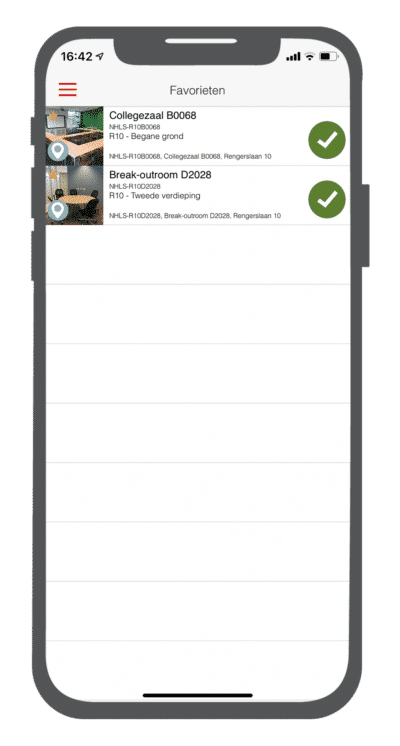
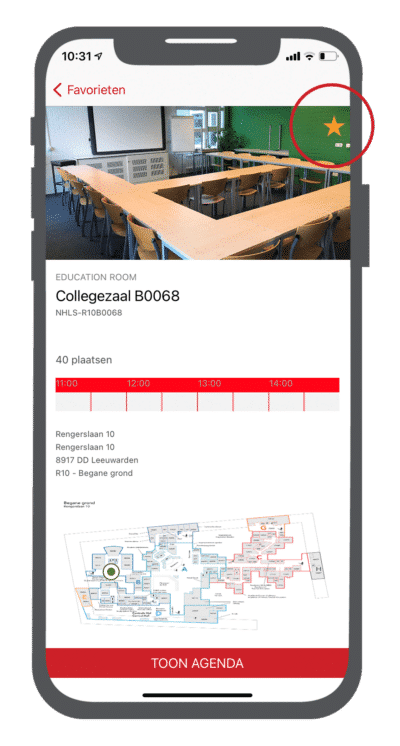
Check-in and Who’s at Work
Since students and teachers can’t make reservations themselves via the Officebooking app, you can’t check in, so these are two pages that you can skip completely.
Reservations
As mentioned earlier, students and employees can’t make reservations themselves via the Officebooking app, so you can skip this page as well. Students only have access to the status of the study landscapes and breakout rooms. Employees only have access to the study landscapes, breakout rooms and meeting rooms. Employees can reserve a room via Outlook or the Service desk.
Settings
Set up the app as you wish.
- Visibility: set whether your profile is visible to other users or not.
- Map view: set whether you want the map view or list view as the default view.
- Scan for beacons: by enabling this setting, your current location will be checked when searching for free spaces. This way you only see the availability of the rooms that are close to you.
- Automatic check-in: n/a
- Notifications: Set whether or not you want to receive notifications from the app.
- Account: here it is visible with which account you are logged in. Changing your email address or login name can only be done by an admin user in the OfficeAdmin.
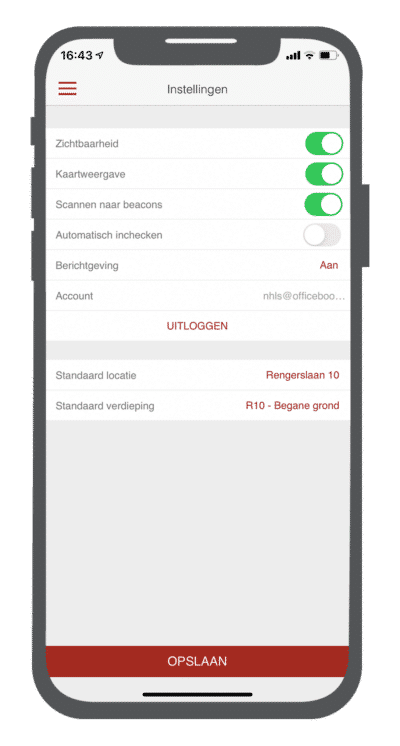
Do you have any questions? Look at the NHL Stenden information page for FAQs and contact details.
Read the manual for the mobile app here.
