1 Select your location
When you open the app, you will be automatically sent to the location you have set as the preferred location. The same applies to the floor of that location. If you want to select a different location, you can also go to ‘Locations’ in the menu and select the location you want to view.
TIP Do you prefer to search specifically for your fixed desk? Go to Settings and make sure the map view is your default view. This way you have a good overview of the building and you can find your own desk the fastest. Do you not have your own desk and are you looking for a specific desk category or meeting room? Then the list view might work better for you.
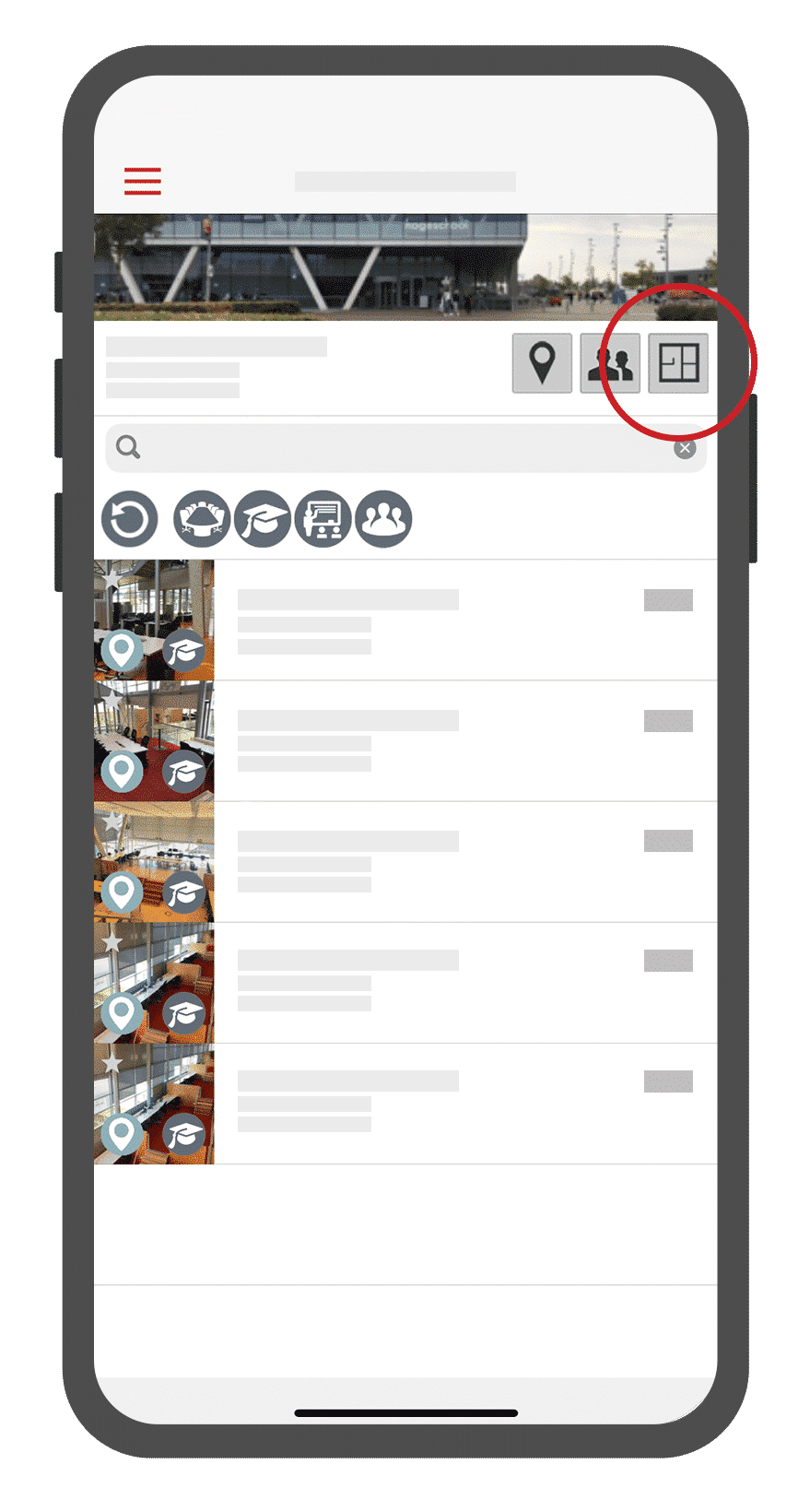
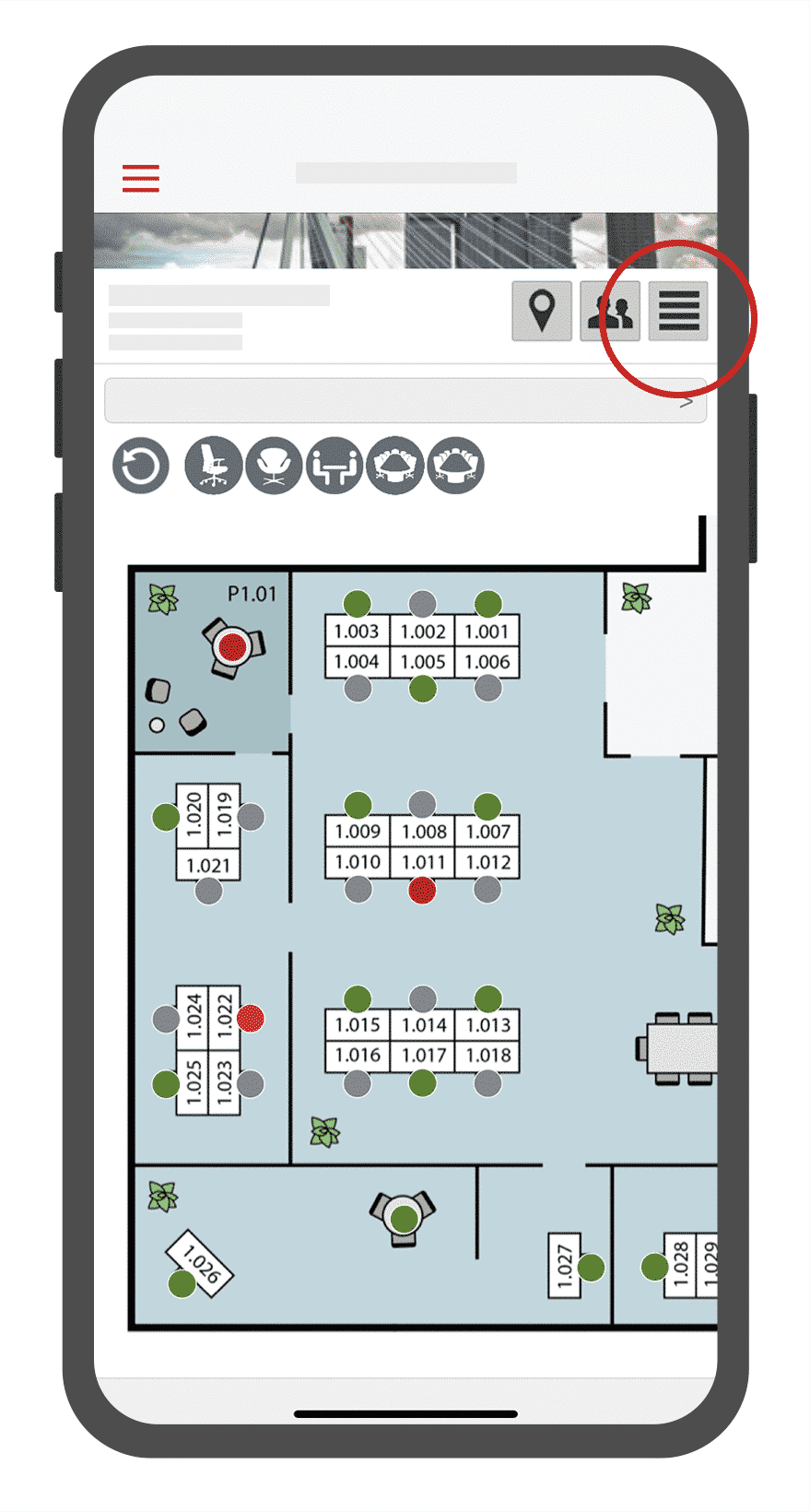
2 Search for the desk/room/zone you would like to book
Within the list or map view, search for the desk/room you would like to book and select it. Of course, it’s always possible to search with the search function. For example, if you want to search specifically by date or time. The search bar can be found at the top left of the menu. The search results will appear based on your selected date and/or time slot. If you are looking at the future, the app will only show you the workplaces that are available at that time.
You can recognize an available desk/room by the green dot. Select the desk/room you want to book. Then select the red ‘Book’ button to confirm your reservation.
Booking a zone works the same as reserving an individual desk. The only difference is that in the list/map view, you select the relevant zone and not a desk. The map view shows how many desks/seats are still available in the total number. In the list view, this same number is also displayed.
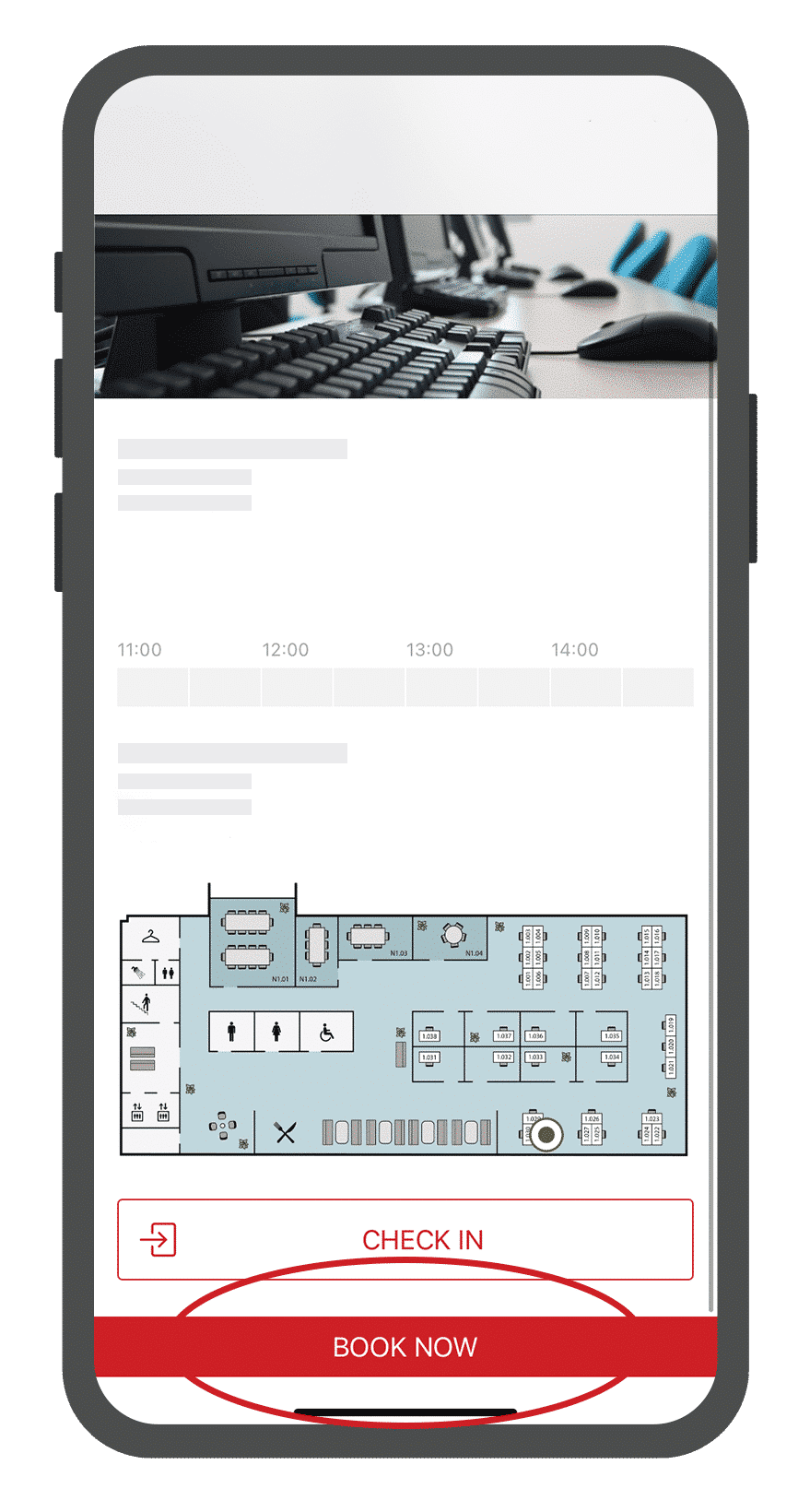
3 Choose the time and date of your reservation
In a new screen you can select the date and time slot for your reservation. With the ‘all day’ button you can quick and easy make a reservation for the whole day. The ‘all day’ button is based on the opening hours that have been set for the location where you make the reservation. If you want to make a reservation for today and the day has already started, the start time of your reservation will be the next time slot.
To continue and if necessary add more reservation details, select the ‘Add’ button at the top right of the screen.
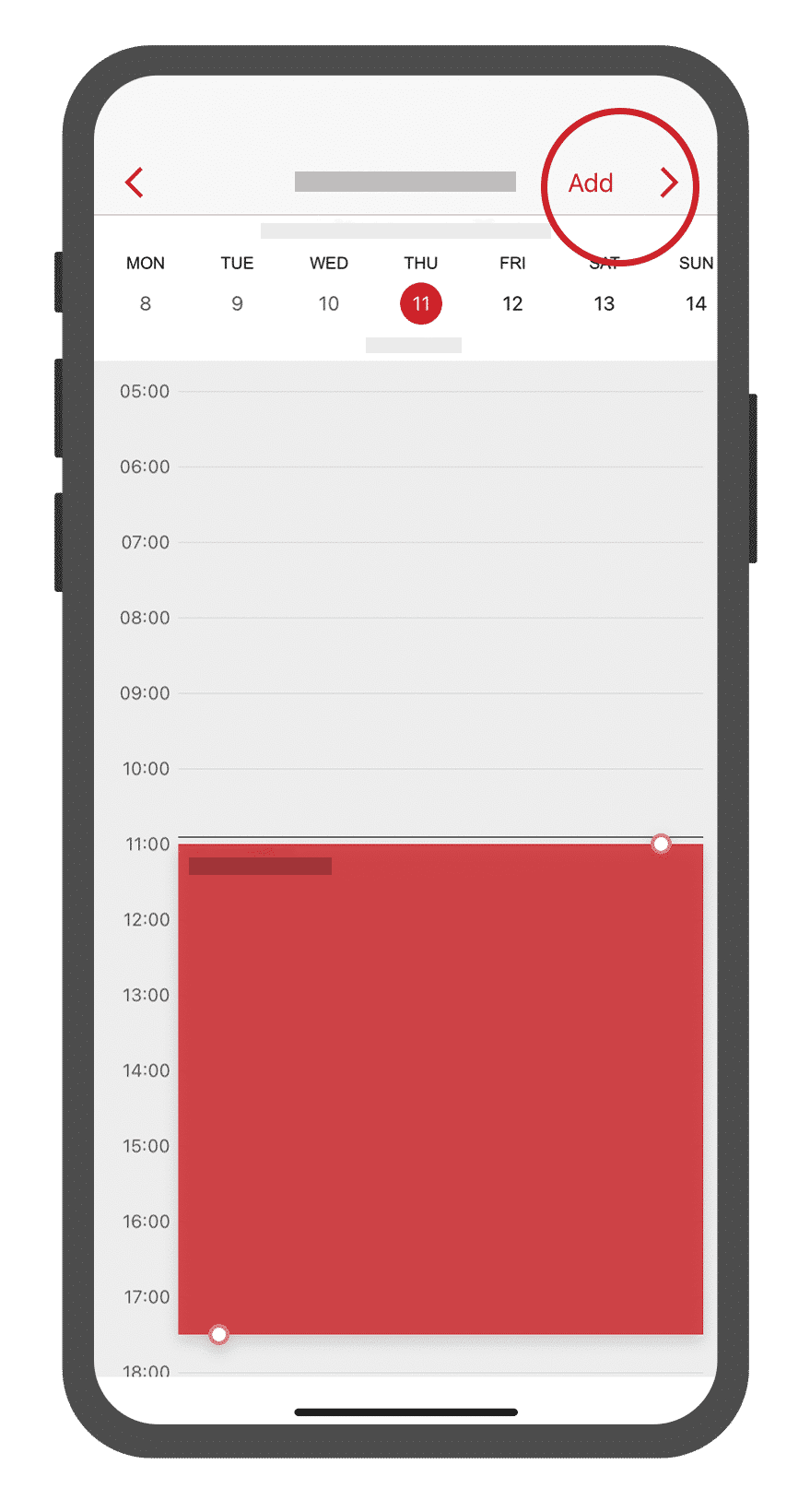
4 Enter your reservation details
Title: give your reservation a title. This is not mandatory. If you leave the title field empty, the system will automatically fill in your name and first name as the title of the reservation.
Date and time (mandatory): you have already entered this at the previous step, but this gives you the chance to make any changes if necessary.
Participants: if necessary, indicate for how many participants you want to make the reservation.
Invite visitors: do you want to book a room for a larger group of colleagues? Enter their email addresses here to let these participants also receive an invitation from your reservation. They will receive an email and will be informed of your reservation.
Then select the ‘Reserve’ button to complete your reservation.
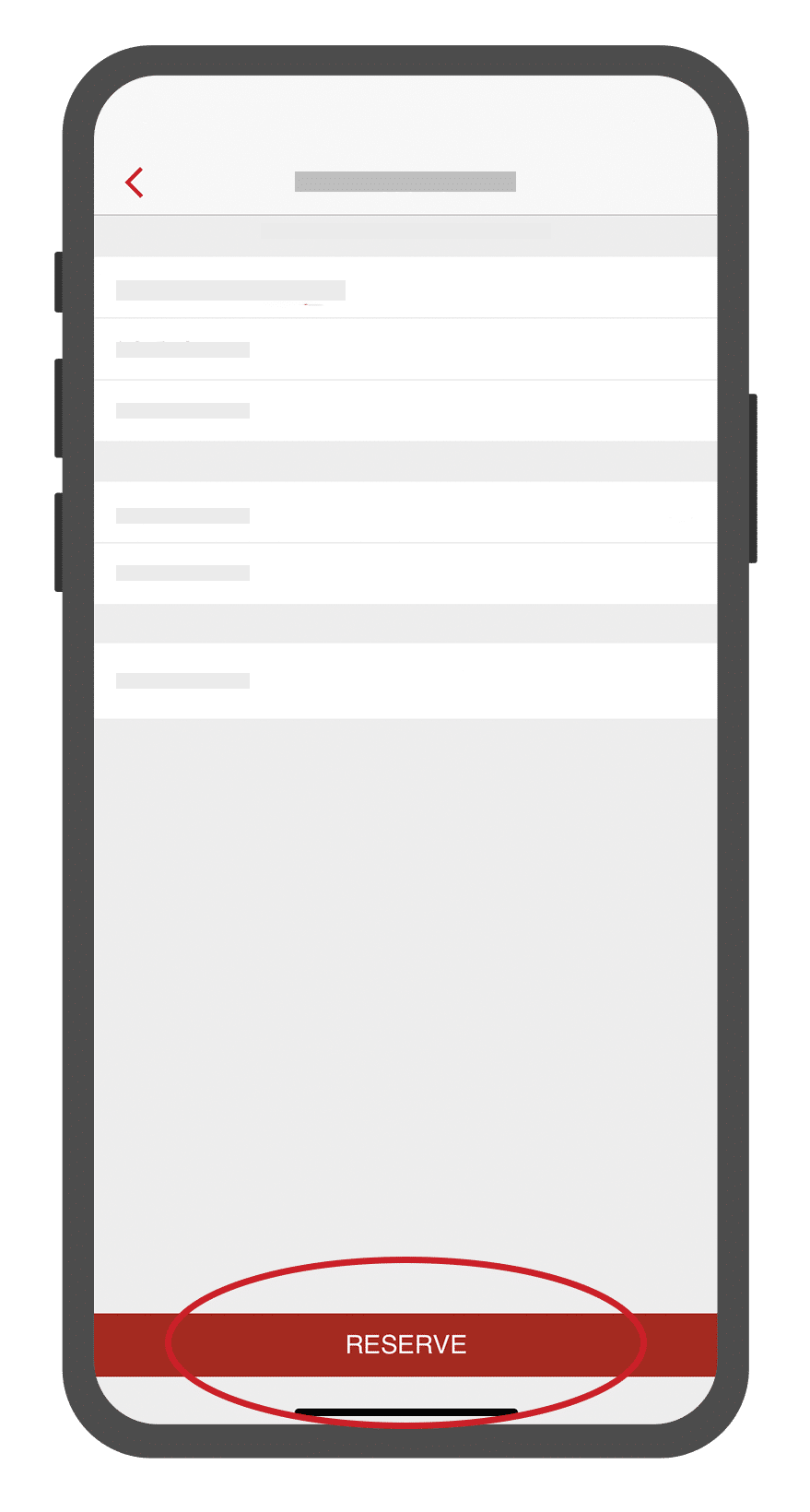
5 You will receive a confirmation email
After saving your reservation, your reservation will appear in the list under ‘Reservations’ in the menu. Here you get an overview of your reservations and you have the option to edit, cancel or check in directly, once your reservation is about to start. You will also receive a confirmation email with all reservation details.
Booking problems?
Are you unable to book an available desk/room? Always check the conditions and restrictions of your organization. It may be the case that extra measures have been taken so that you can only book a few hours a day or a few times a week. It’s possible that a certain desk/room may only be booked by a certain group of users. If in doubt, also check the agenda of the relevant desk/room, so you can quickly see whether a reservation has already been made.
Still not able to make a reservation? Contact the Officebooking contact person within your organization.
