Anonymization is the removal of specific attributes i.e. a reservation to permanently remove the relation between the event and a specific person. To pseudonymize is the removal of the same attributes, however, the original relation with the specific person may still be recovered by using a specific key. Officebooking uses both techniques.
In our ‘Archive’ section you set a specified number of days after which reservations and/or check-ins need anonymization. all reservations and check-ins are matched to a specific ‘anonymous’ user. That may be an existing user or a user as created by the platform.
How to set Anonymisation?
1. To activate Anonymisation you’ll need to login to officeAdmin. Within officeAdmin, you select ‘Settings’ and then ‘Archive’. Enter the number of days after which the data is anonymized, for example, 21 if you want to anonymize all reservations or check-ins with a start date 21 days before today.
2. Select the Enabled tick box.
3. Select Save to store your settings. The anonymization job will be scheduled for the forthcoming night.
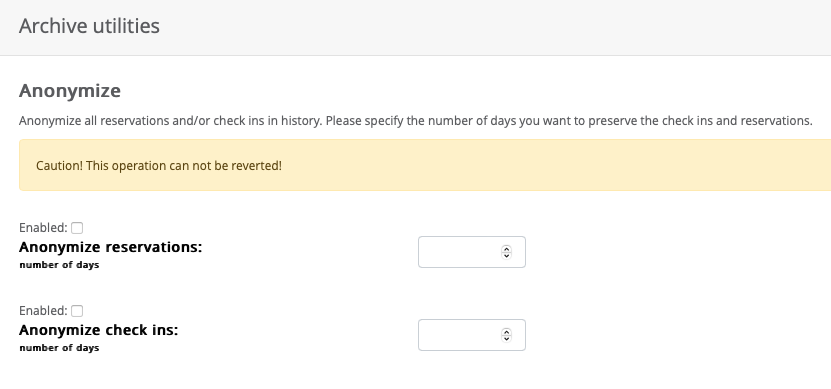
Replace original user
Anonymization jobs are scheduled every 24 hours at night. The original user of a reservation or check-in is replaced by a standard ‘anonymous’ user. You may use an existing (dummy) user by entering ANONYMOUS_USER at the UID of the user. If you don’t select a specific user the system will generate one for you.

