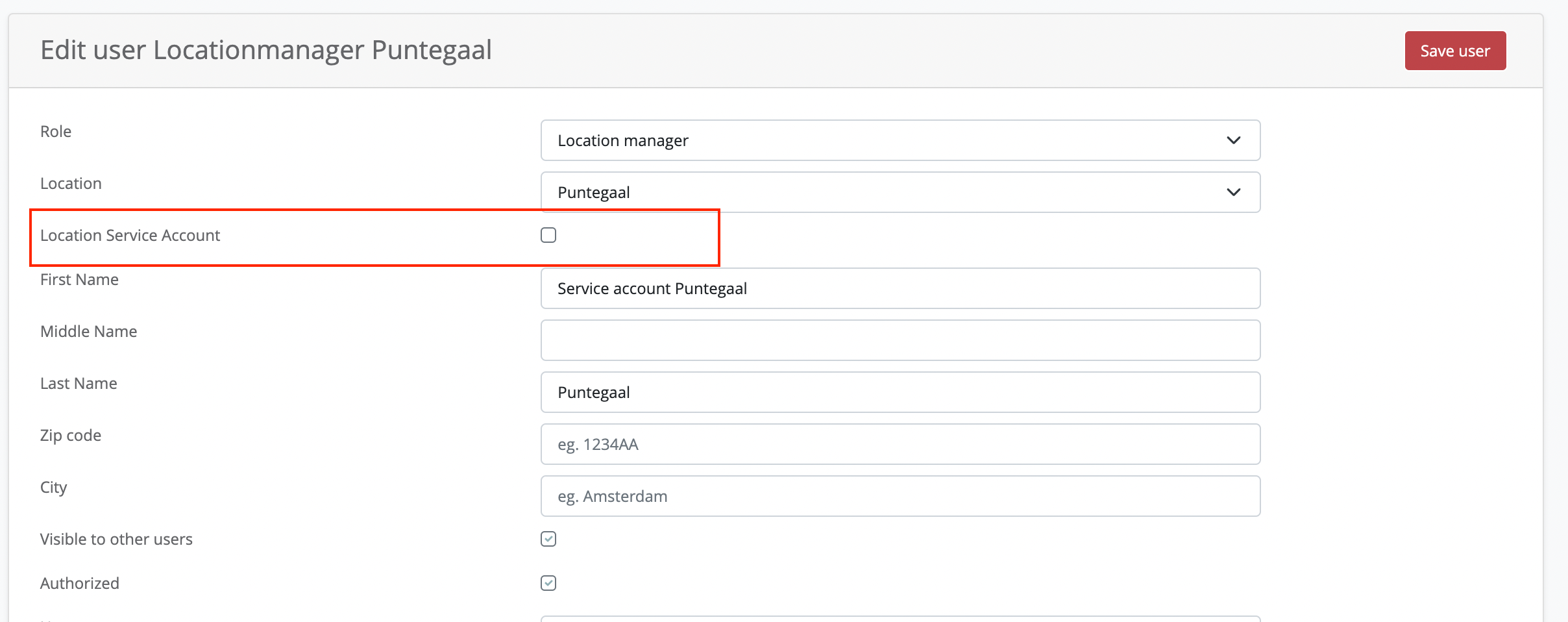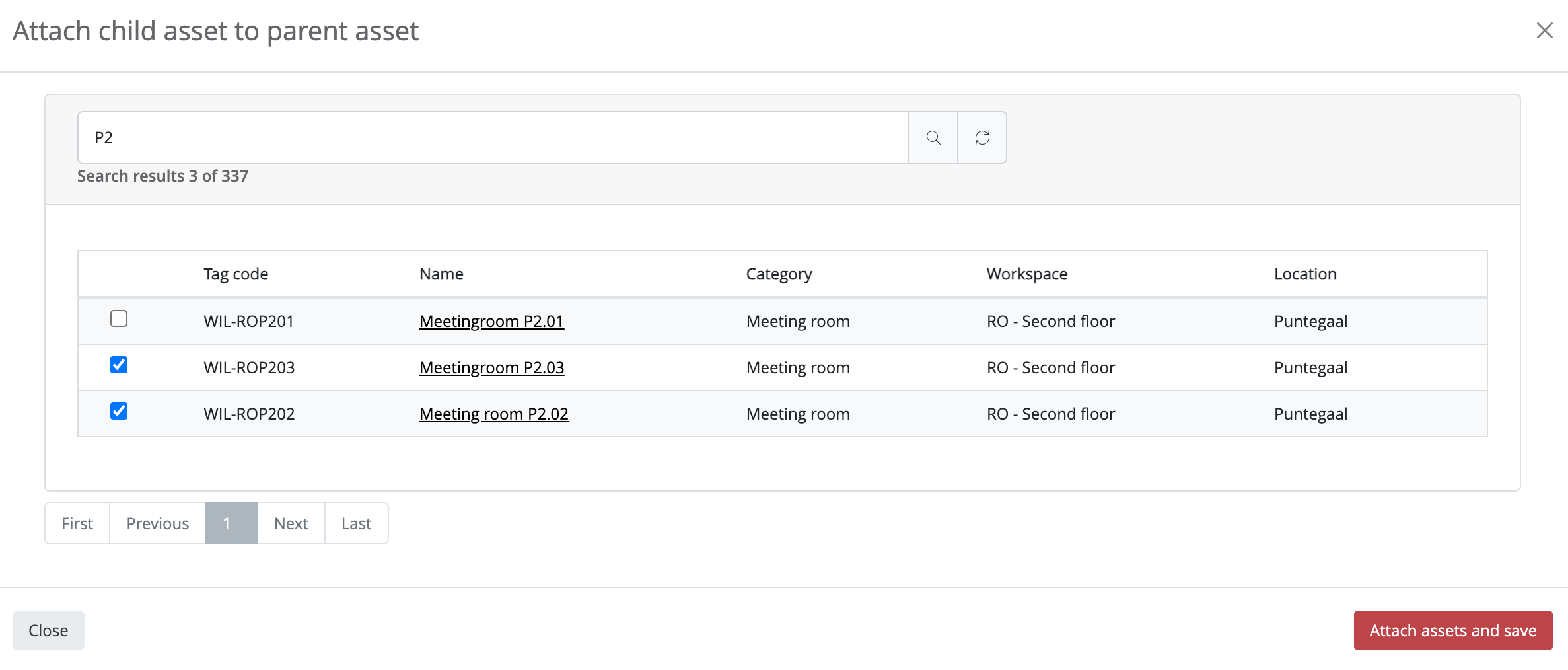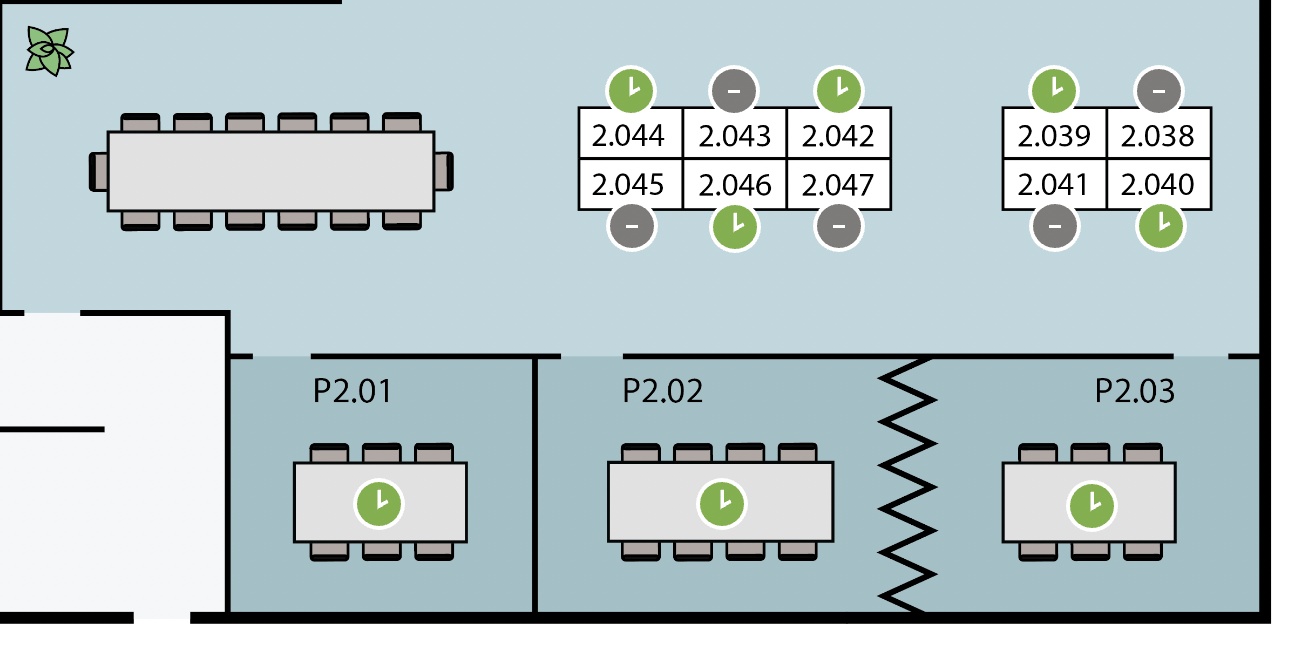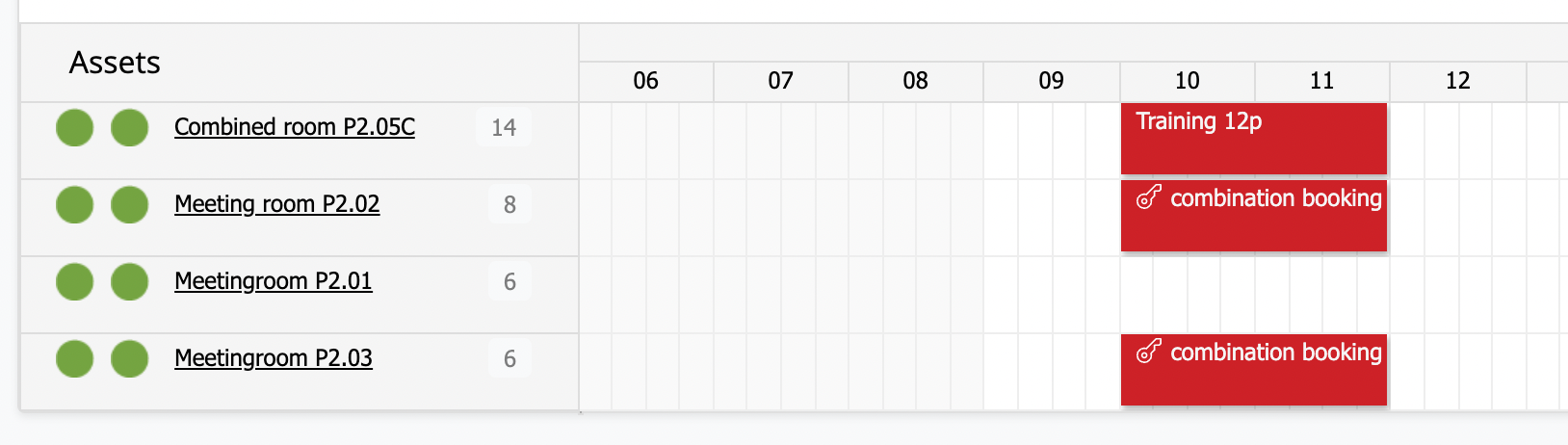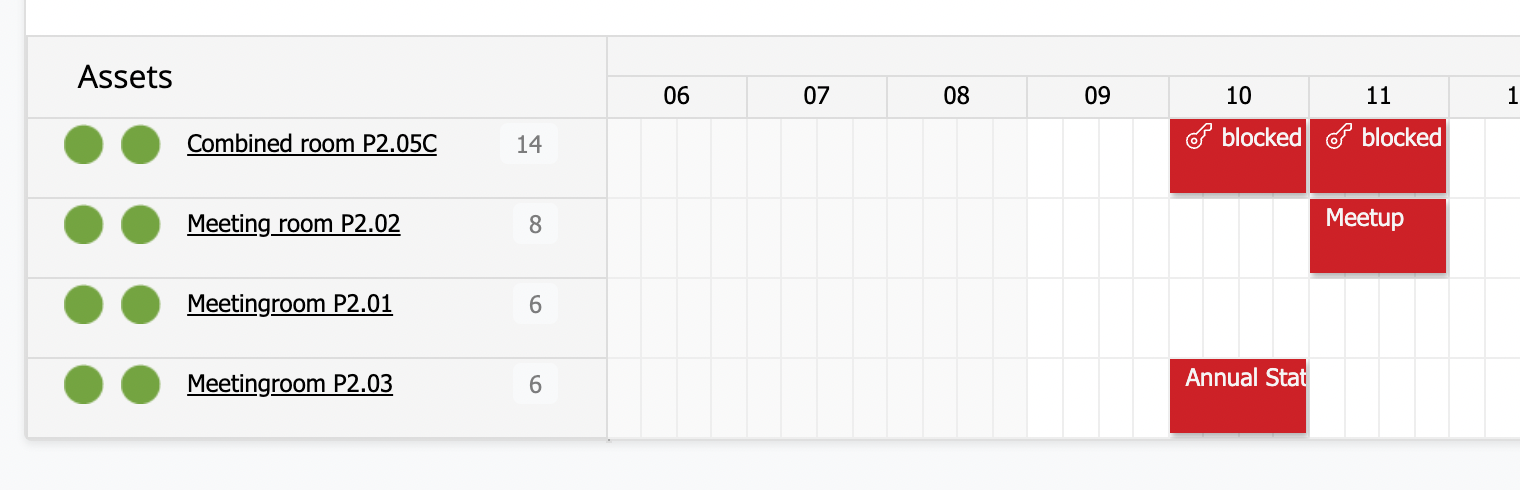Officebooking not only facilitates single room reservations but also offers the option to link multiple meeting rooms or assets. This is particularly useful when a larger space can be split into two or more separate rooms. In cases of linked assets, booking one of the ‘child’ assets results in the ‘parent’ asset being fully booked. Conversely, booking the parent room automatically blocks the individual meeting rooms, rendering them unavailable for separate bookings.
Setting Up a Location Service Account
To manage these combined spaces, you need to assign a Location Service Account, typically filled by a location manager. Here’s how to set it up:
- In the admin dashboard, click on “Users” in the sidebar menu.
- Filter the user roles to “Location Manager”.
- Select the account you wish to assign as the service account for the location.
- Click “Edit” on the top right of the page.
- Enable the “Location Service Account” option.
- Save the changes by clicking the “Save” button on the left side of the page.
Configuring Combined Rooms (Combirooms)
To configure Combirooms in OfficeBooking:
- Go to the admin dashboard and click “Assets” in the sidebar.
- Select or create the asset representing the parent.
- Choose “Edit” at the top right of the page.
- Use the ‘Attach assets’ option to link child assets to the parent.
- After selecting assets, click “Attach & go back” and then save your changes.
Your settings will be visible in both the parent asset details and the assets list in the admin dashboard.
Example of a Reservation
Consider two rooms bookable as a combination through ‘Combined room P2.05C’. When this combined room is reserved, the two child rooms are automatically blocked, with the reservation assigned to the specified host. All combination reservations are assigned to the previously appointed Location Manager.
Reservation titles are set to ‘private’ to avoid cluttering signage views.
When a user creates a reservation for the combined room, the parent, the two children are automatically blocked. The reservation on the Combined room is assigned to the specified host, both combination reservations are assigned to the Location Manager we previously assigned.
Reservation titles are set to ‘private’ as not to clutter any signage views.
When an individual child room is booked, the parent room is automatically blocked.
When a regular user interacts with the system, both parent and child assets appear as regular assets. Parents or children that are booked will not appear in the search result. When changing or canceling the reservation on either parent or child, the respective linked assets will be changed accordingly.