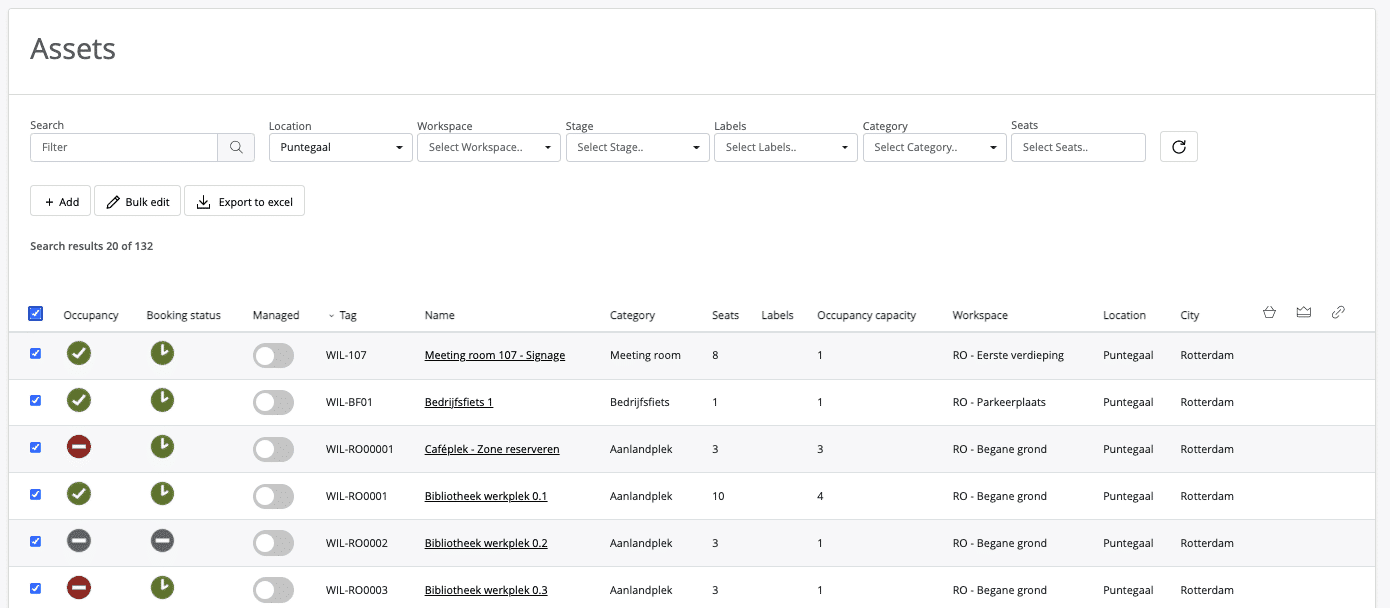The desire to want to edit multiple desks/rooms at the once is increasing. Therefore, to make this possible we have introduced the ‘Bulk edit’ button.
- Navigate to ‘Assets’ in the menu.
- Make a specific selection with the filters for desks/rooms where you want to edit a selection of data.
- Select the box at the top left of the ‘Occupancy’ colomn after you’ve made your selection of filters. This allows you to choose the first 20 desks/rooms from your list. To pick the following desks/rooms, go to the next desks/rooms page and select the box at the top of the first category once more.
- After all desks/rooms that you want to edit have been selected, select the ‘Bulk edit’ button. Now a pop-up will appear with the different fields that you can edit in bulk. At the top of the pop-up is the number of selected desks/rooms.
- For example, if you want to edit the stage of all your selected desks/rooms, for example from ‘Active’ to ‘Blocked’, then select the ‘Select stage’ field. Now a window with the different options will open.
- Select the stage you want to change the selection to.
- Then select the ‘Next’ button and then the ‘Update’ button.
- Now all selected desks/rooms have been updated.