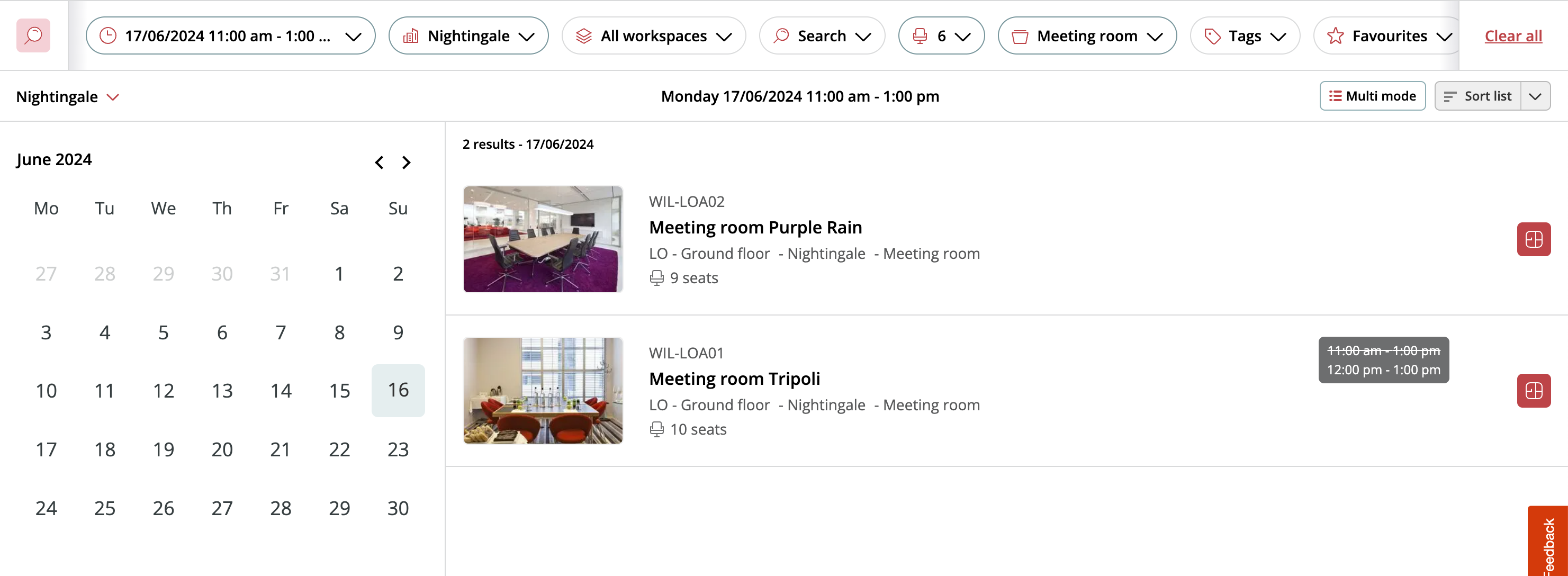When you search for an asset in Officebooking, the system first shows you all assets that are fully available for your selected date and time. If no perfect matches are found, we’ll also include partially available assets—along with their available time slots—so you still have flexible options.
How search results are ranked:
-
Favorite assets that are fully available
-
All other fully available assets
-
Partially available assets, showing when they can be booked
-
Managed (restricted) assets, which may require approval or are not bookable directly
Not sure how to mark an asset as a favorite? Check out this guide — it only takes a few seconds!