- Home
- Knowledge Base
- Setting up Officebooking
- Organisation settings
- Managing users
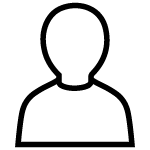
Managing users
Everything about adding and managing (new) users.
How do I activate a user?
After creating the new user, you send them an activation email to activate the account. You do this by selecting...
How do I edit a user’s details?
Navigate to ‘Users’ in the menu. Search for the name of the user whose details or settings you want to...
How do I configure a user’s preferred location?
The preferred location is the default location that appears in the app (mobile app and web app) under the heading...
How do I add a label to a user?
When a user has a special role within the organization (e.g. Firefighter or First aider) or when he/she belongs to...
How can I deactivate a user?
Navigate to ‘Users’ in the menu. Search for the name of the user you want to deactivate. Select the user’s...
How do I reactivate a user?
Navigate to ‘Users’ in the menu. Search for the name of the user you want to reactivate. Select the user’s...
Multifactor authentication for regular login users
Two-Factor Authentication (2FA) Now Available for Enhanced Security To provide an extra layer of protection, we’ve implemented Two-Factor Authentication (2FA)...
